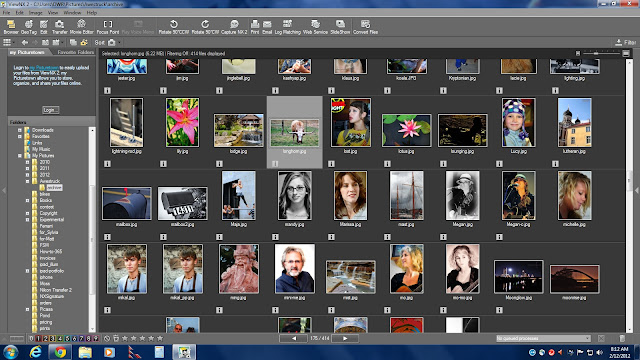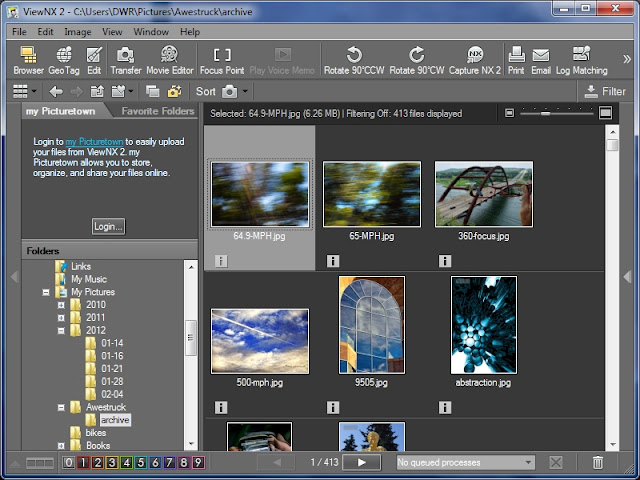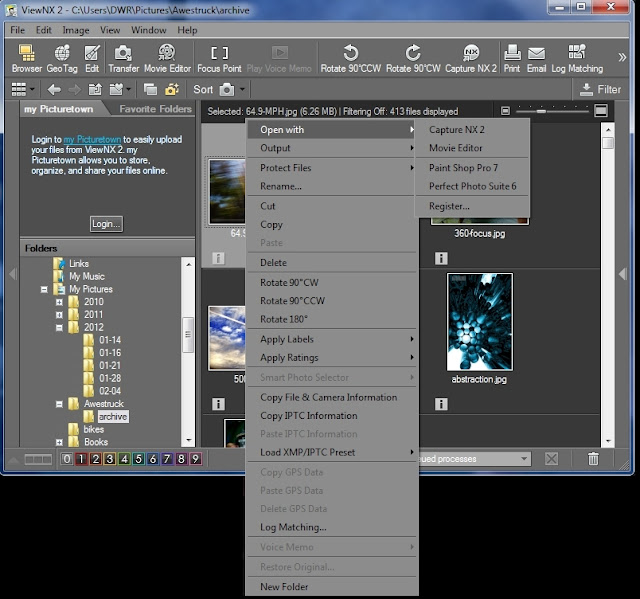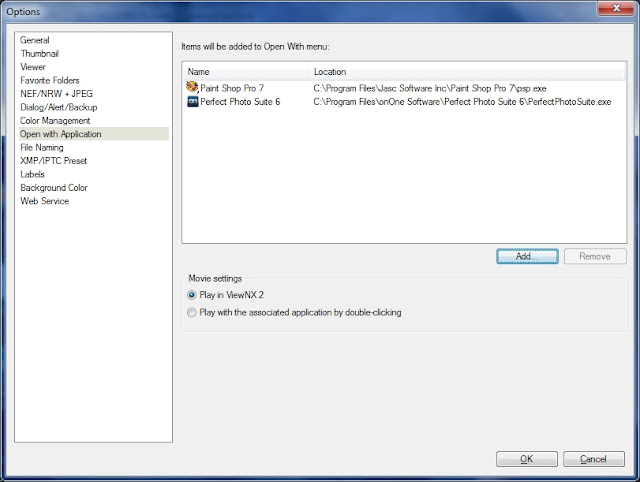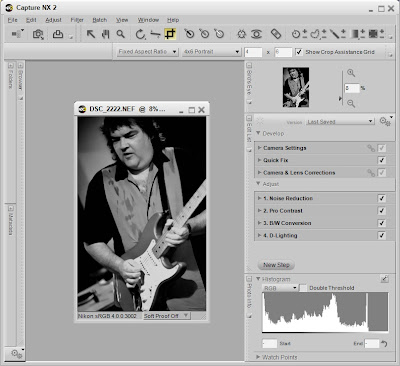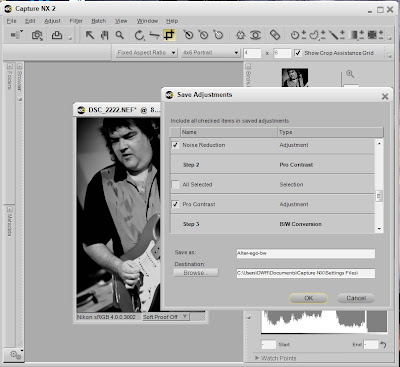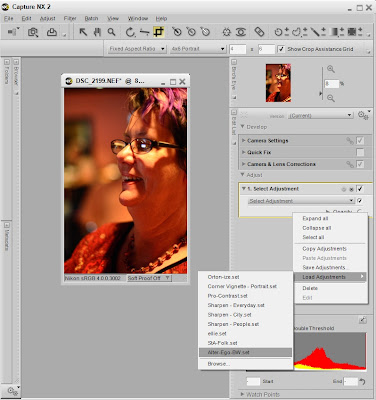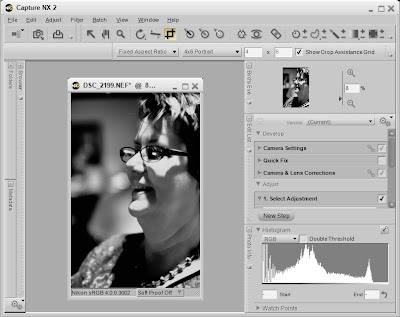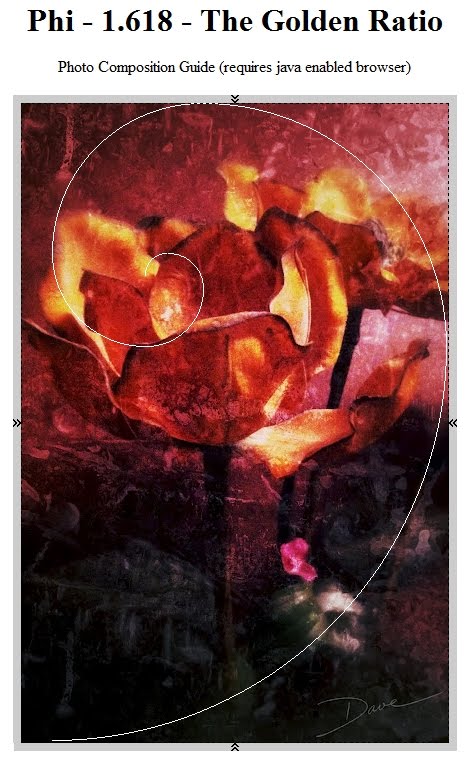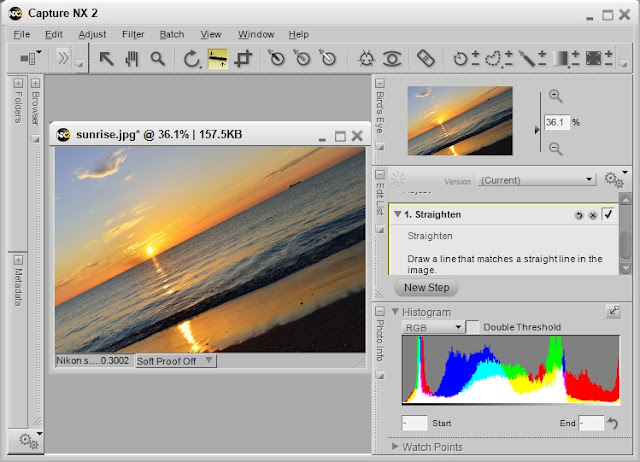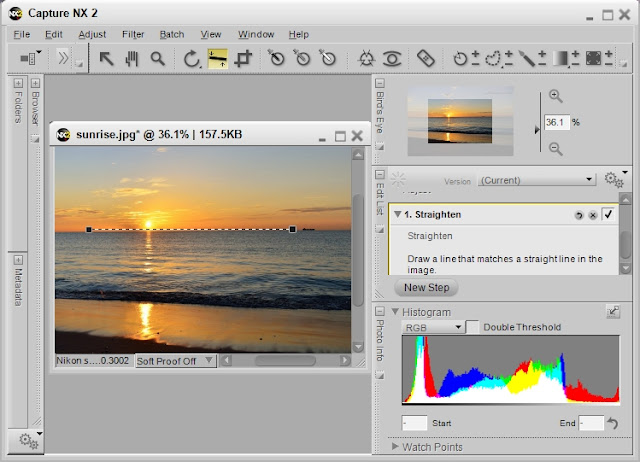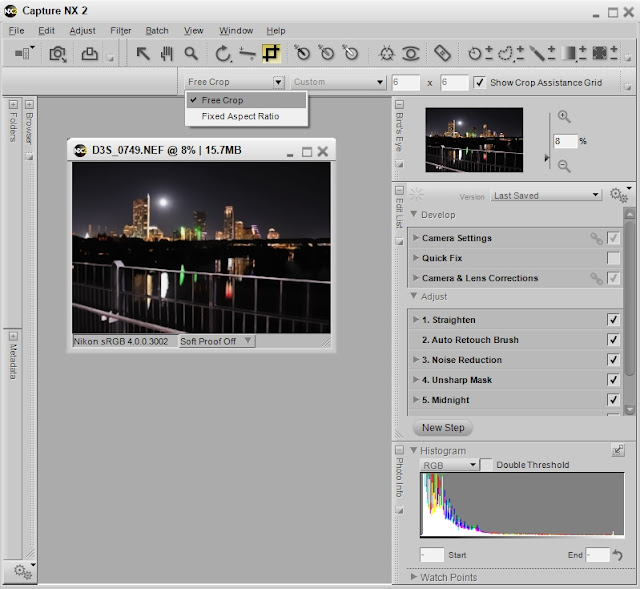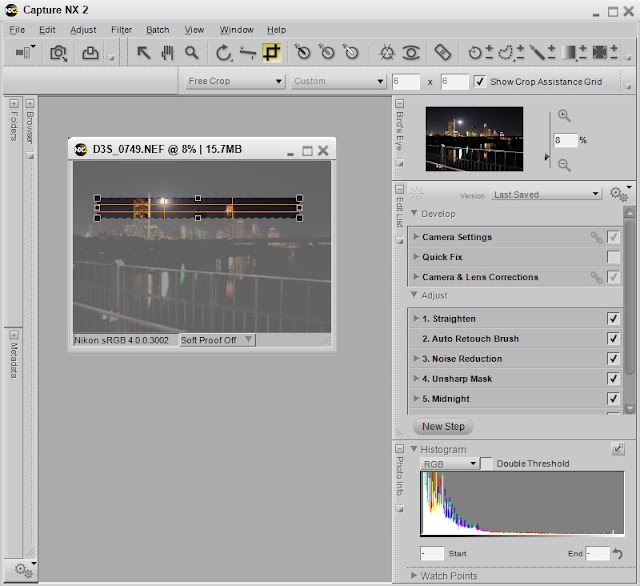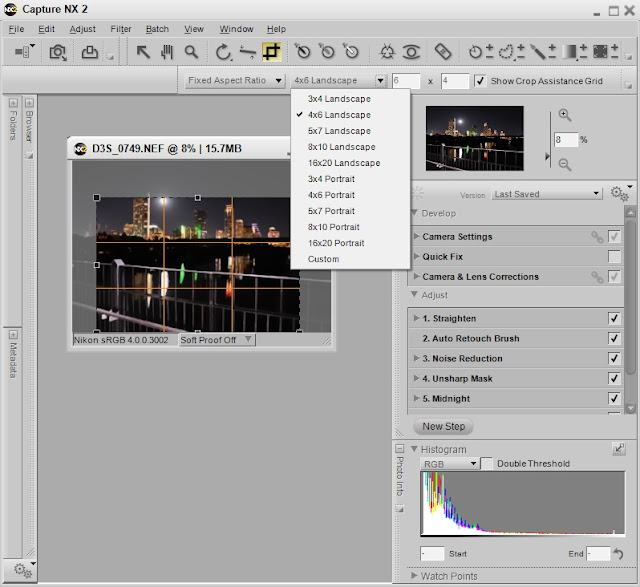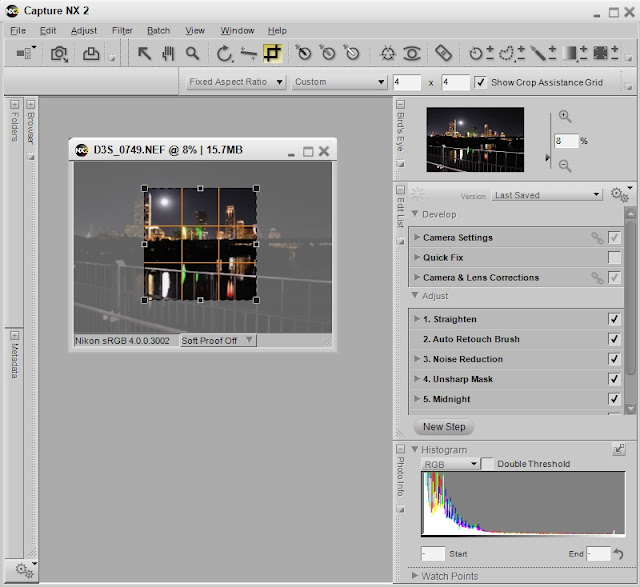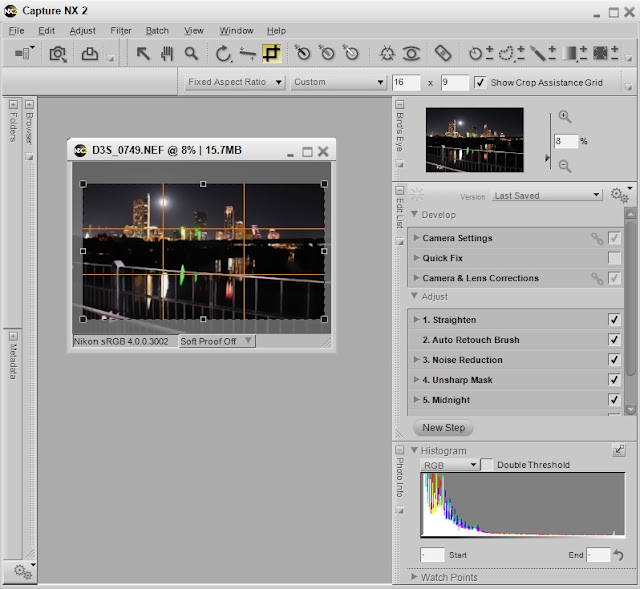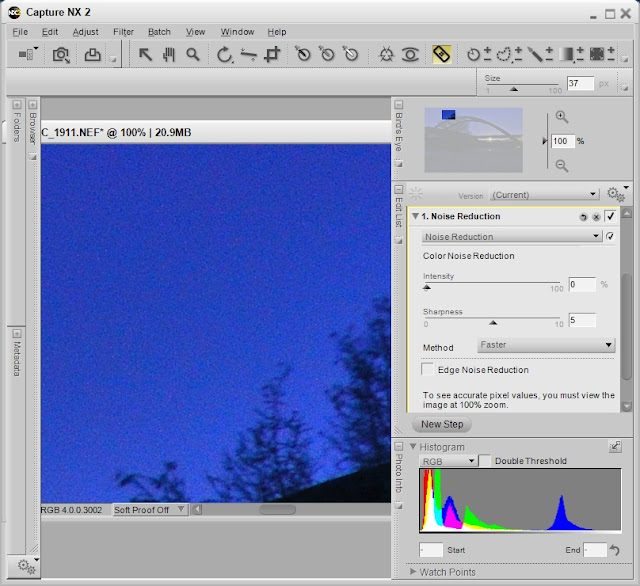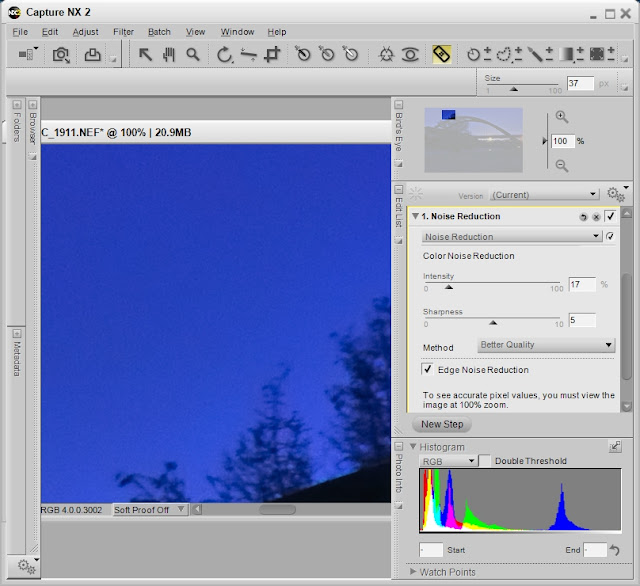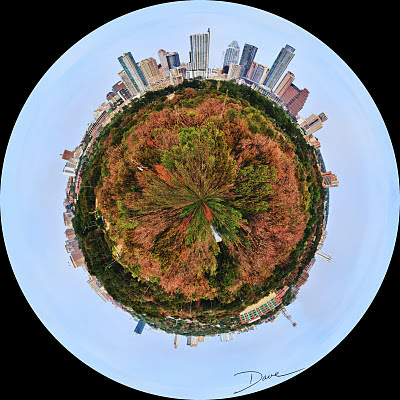Oh, the excited call of a primate. It's called "chimping".
In photography, chimping is the practice of looking at the LCD screen after every shot. There are pros and cons to the practice, and I will provide links to articles that discuss chimping in more detail. For me, the LCD screen is a distraction during shooting, especially in a theater or other darkened environment. When the image pops up on the screen, my night vision is destroyed, and I am sure that my brightly illuminated face behind the camera is a distraction to my subject. So, I purposefully turn off the default setting that displays an image immediately after it is taken. My strategy is to trust my camera and my abilities, and I choose to review images more discretely to avoid the distraction.
I have not always followed this practice, and I can be seen chimping from time to time, as I verify settings. The positive side of chimping is that you quickly learn what works and does not. Once you learn the settings that work, you develop confidence in yourself and in your equipment. My advice, use the LCD on your camera to learn, then use it as the tool that it is in a way that makes sense to you. Don't let it be a distraction to the point that you miss an important shot.
On the pro-side of the issue: "
Chimping Your Way to Better Photography"
On the con-side of the issue: "
10 Reasons Why You Should Never Chimp While Shooting Street Photography"
And the argument drones on like religion or politics, see Greg's article and the follow-up comments: "
Stop Chimping - Photography Quick Tip #5"
[Back to the Main Site]